TL;DR If you just want to know how to bulk export iCloud notes from Apple, you can jump straight to the Instructions.
I’ve been using Apple’s native Notes app on all my devices since I got my first iPhone in 2012. As you can imagine, I’ve accumulated a huge database of notes over the last 10 years and it’s turned into a bit of an unorganized mess. 😅 I wanted to clean them up to streamline my workflow & prevent irrelevant notes from popping up in search.
A lot of my older notes are pretty unimportant now— I don’t really need to save my grocery list from 2016. If I haven’t picked up that toilet paper by now, then I’ve got big problems. 💩
I could go through and delete the unimportant ones, but I’m not exactly keen on combing through thousands of notes. The reason I want a fresh start in the first place is to increase productivity & I can’t think of anything more anti-productive than reviewing them all manually.
I could delete everything (which is how I usually handle garbage data), but as I deliberated with my finger over the delete button, I started to read. Interspersed between the seemingly useless grocery and to-do lists were journal entries, poems, essays and random thoughts. I’ve never been able to stick to a daily journaling habit, but it turns out taking notes every day can serve the same purpose. Each time I wrote one I’d been unknowingly capturing a snapshot of who I was at the time. I soon realized that even a simple to-do list could show me what my goals once were & gave me an opportunity to reflect on how much they— and I — have changed over the last decade. Call me sentimental, but I decided keeping them was important.
But even though they may provide insight into my personal growth over the years, they’re not exactly necessary to keep on-hand day-to-day.
Failed Attempts
I initially figured I would just drag and drop them into a folder, but every time I tried the files just bounced back like some defiant boomerang. I googled “how to export Apple notes” and learned that the app only lets you export one note at a time and only to PDF format. Individually export thousands of notes to PDF? Umm, no.
As I searched for a solution, I realized that lots of other people are having this same issue. Apple seems to have deliberately made it difficult for people to export their notes, likely to trap them into the Apple ecosystem. There are a lot of other notes apps competing for users, so maybe this is how they lock people in.
Reddit led me to this app that claims to export apple notes to txt files, but it looks like the last time it was updated was for MacOS X v 10.8 and didn’t work with my version (MacOS X Monterey v 12.2.1).
I decided to search the file system to see what kind of files I was dealing with. I found them at ~/Library/Group Containers/group.com.apple.notes/ and saw that notes data is in a file called “NoteStore.sqlite”, which means that the text data is stored in a SQL Lite database file. I clicked on it to see if I could open it, but didn’t have an app available to read the file. I found an SQL Lite browser & downloaded that but it still couldn’t read the file. I kept getting an error saying this database could not be opened.
Some Redditors suggested using the Shortcuts app to convert the notes to text files, but they didn’t provide instructions and I couldn’t figure out how to do it on my own. I’m still fairly new to using Shortcuts, so maybe that’s just a “me” problem. If you’re able to get it going then kudos & please let me know how you did it.
I considered creating a new Apple ID specifically for my new notes, leaving my old ones on my usual account untouched. But when I logged into my Apple ID on Apple’s website I discovered that you actually can download your notes (among many other things), by taking advantage of the fact that tech giants like Apple collect and store all of your personal data.
Read ahead to see how to download your iCloud notes & other personal data from Apple in 2022.
The Great Escape: How to Export iCloud Notes

Go to appleid.apple.com and logged in with your Apple ID.
Click Privacy on the lefthand sidebar.

Scroll down to Your Data & click Manage your data. This opens a new window where you’ll be prompted to sign in again.

The Manage your data page lets you to see all the data that apple has collected about you (spoiler: They know everything. But you already knew that.)
Under Obtain a copy of your data, click the link to Request a copy of your data.

Select iCloud notes from the list of options then scroll down & click Continue.
I figured downloading everything would take unnecessarily long for this purpose, but I’m definitely going back to download everything later.

Choose a max file size that’s convenient for you to download. (They’re small .txt files, so the default 1G should be more that enough, unless you have included a lot images or files within your notes.)
Click complete Request & wait for Apple to email you with a link to download your files.
Be warned that this can take up to seven days “to verify that the request was made by you, in order to ensure the security of your data.”
I didn’t read that disclaimer when I did this, so I was surprised when it took two whole days to receive my files. I guess in reality, I’m luck it didn’t take seven! Consider yourself doubly warned.

The data arrived as simple .txt files that were organized into the folders that I had created in Apple Notes.
The file names matched the titles I gave them originally, but were amended to also include the date of creation.
Any images or external files that were originally embedded in my notes were extracted and placed in a separate file call attachments.
All of my Recently Deleted notes were included as well, which I hadn’t expected but am happy about.
Fin.
It certainly was a pain trying to figure out how to export notes, but now that I know how to do it, it’s actually pretty easy (albeit slow.)
Since I couldn’t find this information readily available online, I figured I’d explain how it’s done in case anybody else wants to do it too.
Honourable mention: If you use the Bear app for notes, they also have an explanation for how they help their users to transfer their Apple notes to the Bear app. I tried it, and the export process didn't organize them or format the files well at all. I didn't like this option for myself, but it might be helpful for others.

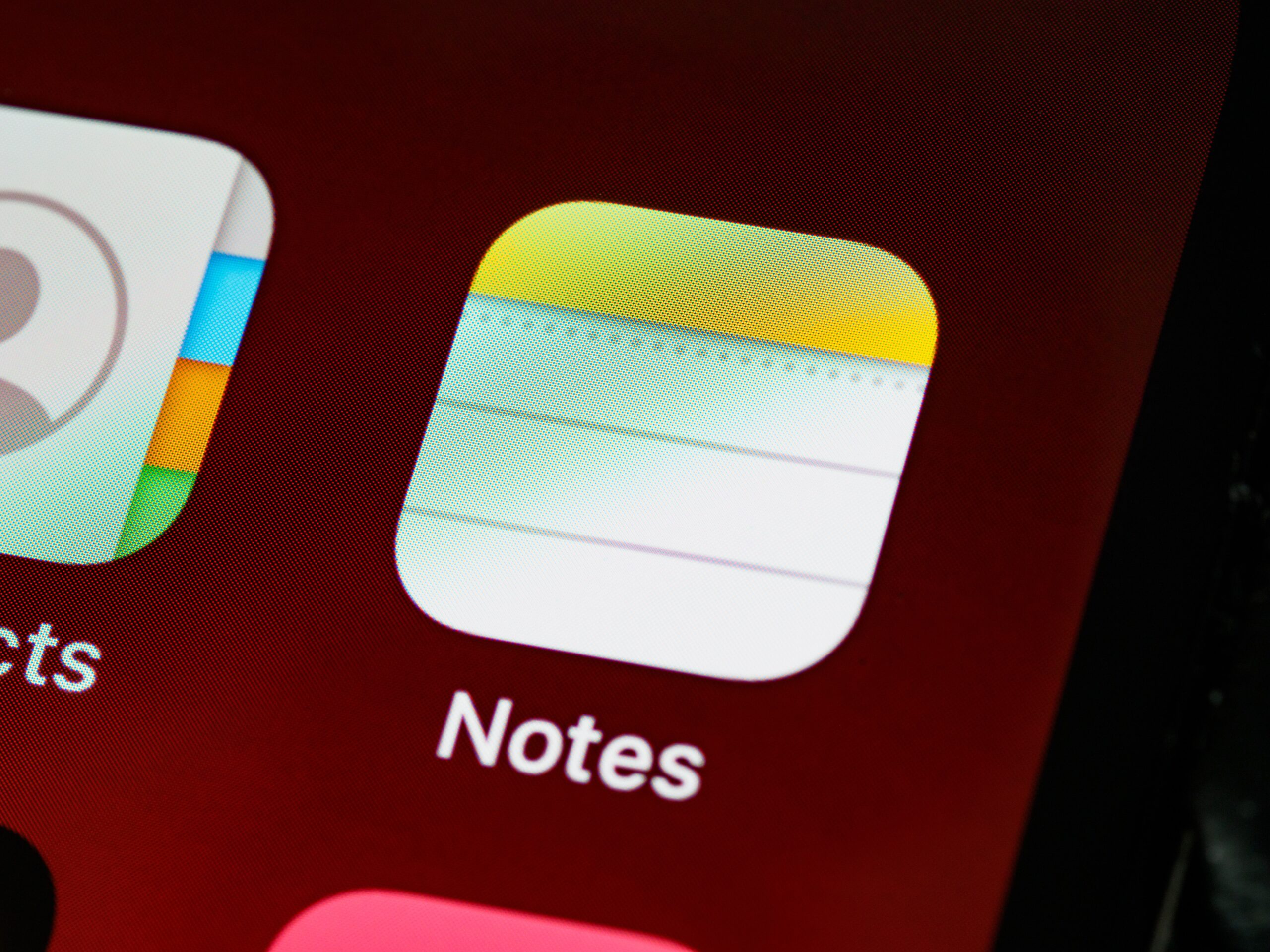
Comments
5 responses to “Breaking my Notes out of iCloud Jail”
Great! Thanks! I did this for photos, but did not realize you could do this for notes too.
Leaving apple as well. Sick of the headache of the walled garden. I mean an android phone literally works with everything, plus it is way less addicting.
I am in process of downloading my Apple notes. thanks. Hope things go,well.
I hope you don’t mind my asking a different question,,,this is about google drive that keeps maxing out and preventing me from using…..don’t want to jump to the largest storage….
I have seen some ways where you can move the google drive to an external drive attached to a main drive and eliminate need for google drive costs.
Have you any thoughts?? Thanks, Charlie
Thank you SOO much!! I have searched extensively for this over the last year and now I can finally backup my iNotes. Thank you thank you thank you!!
i’ve been searching for a long time + this is by far the best notes download/backup solution + guide 🙏🏽 thank you for uncovering + sharing this ✨
I’m so glad it helped! 😁 Hopefully someday Apple makes the process much easier.